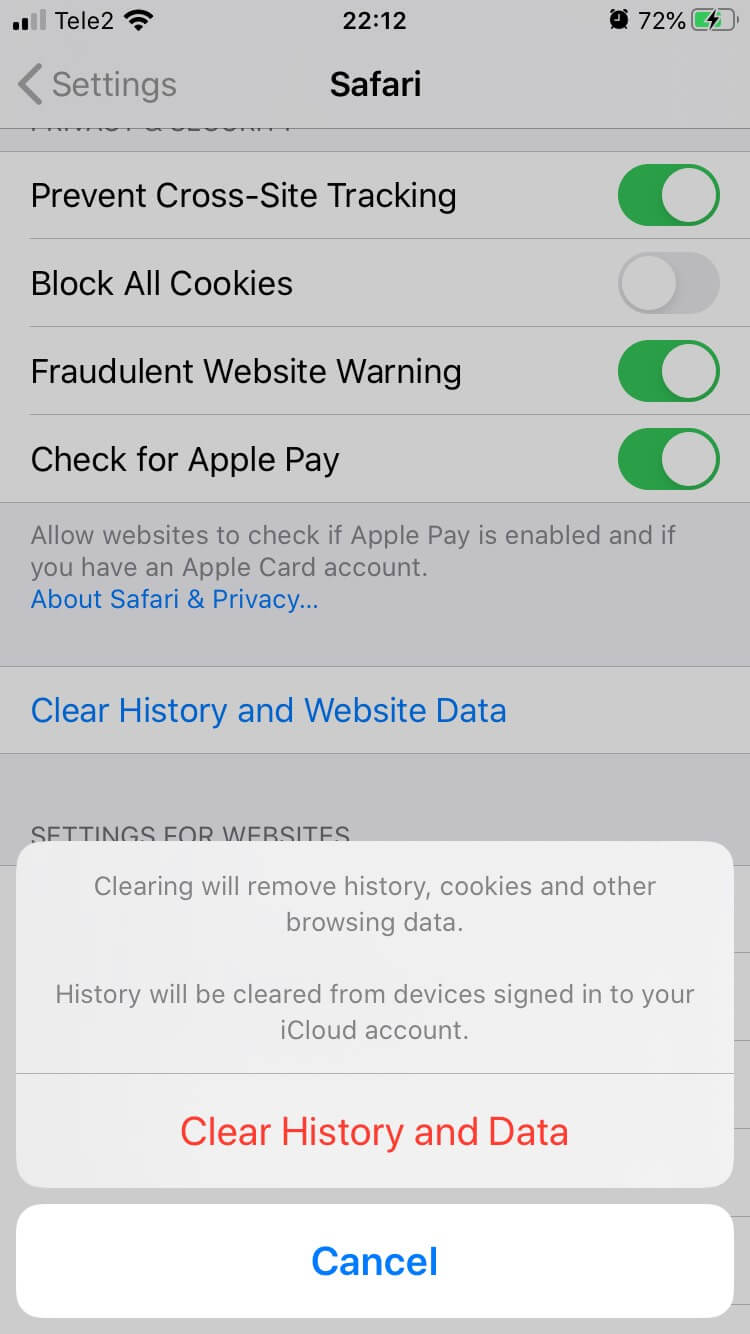Set up a local environment for mobile web development on iPhone/iPad
Set up a local environment to develop and debug a web project for an iPhone/iPad device.
This will allow you to inspect elements, use browser console and other development tools that are available in the Safari browser right on your mobile device.
NOTE: This manual will work only for Apple devices. This means that you have to have a MAC computer and an iPhone/iPad.
1. Setting up a mobile device (iPhone/iPad)
Before connecting a mobile device to a MAC, you’ll need to enable the Web Inspector. This will allow you to use your MAC Safari Developer Tools on your mobile device.
On a mobile device go to:
Settings > Safari > Advanced > Web Inspector
and enable the Web Inspector switch.
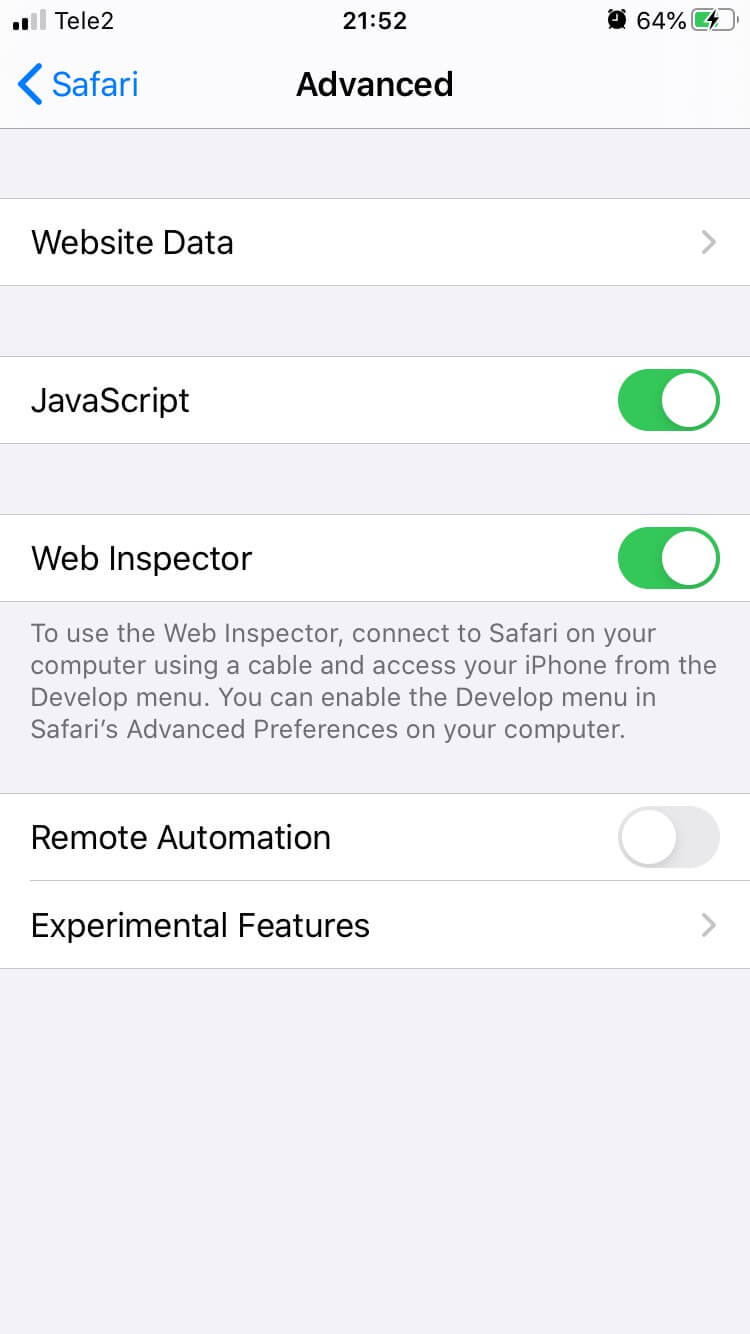
2. Setting up a MAC (iPhone/iPad)
You’ll need to enable Develop menu in order to access Dev tools if you haven’t already.
Open up Safari browser go to Preferences and tick Show Develop menu in menu bar checkbox.
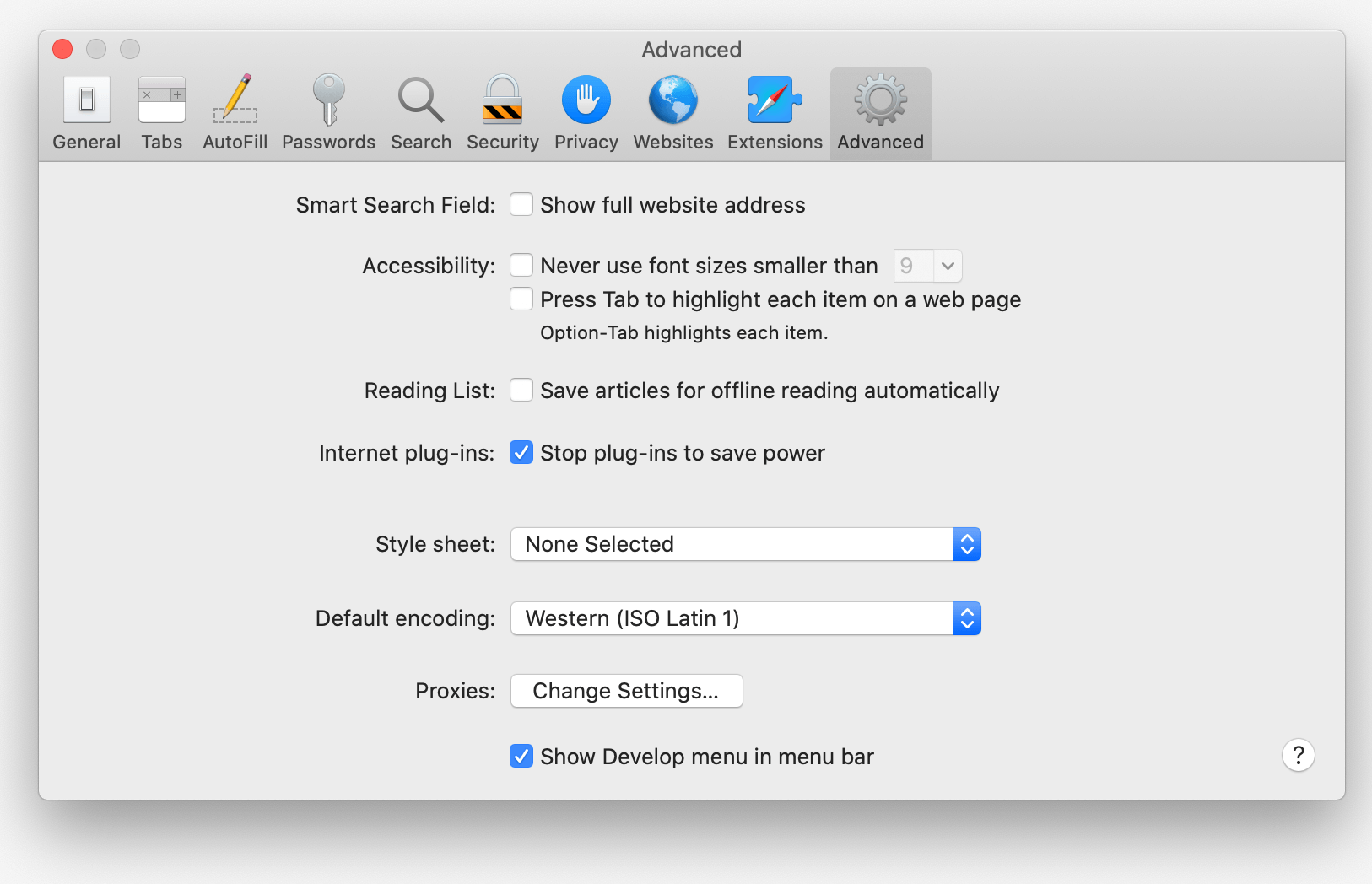
3. Entering Inspector
Connect your device to a computer via cable.
NOTE: you might need to click on trust this computer button if you haven’t already
Open the Safari browser on your device and go to a webpage. Now open a Safari browser on your computer and click on a Develop in a menu. Hover over Develop in the menu and you’ll see your device’s name and a web page. Click on it and the inspector will open.

At this point, you can use element inspector and other tools just like you do on a computer.
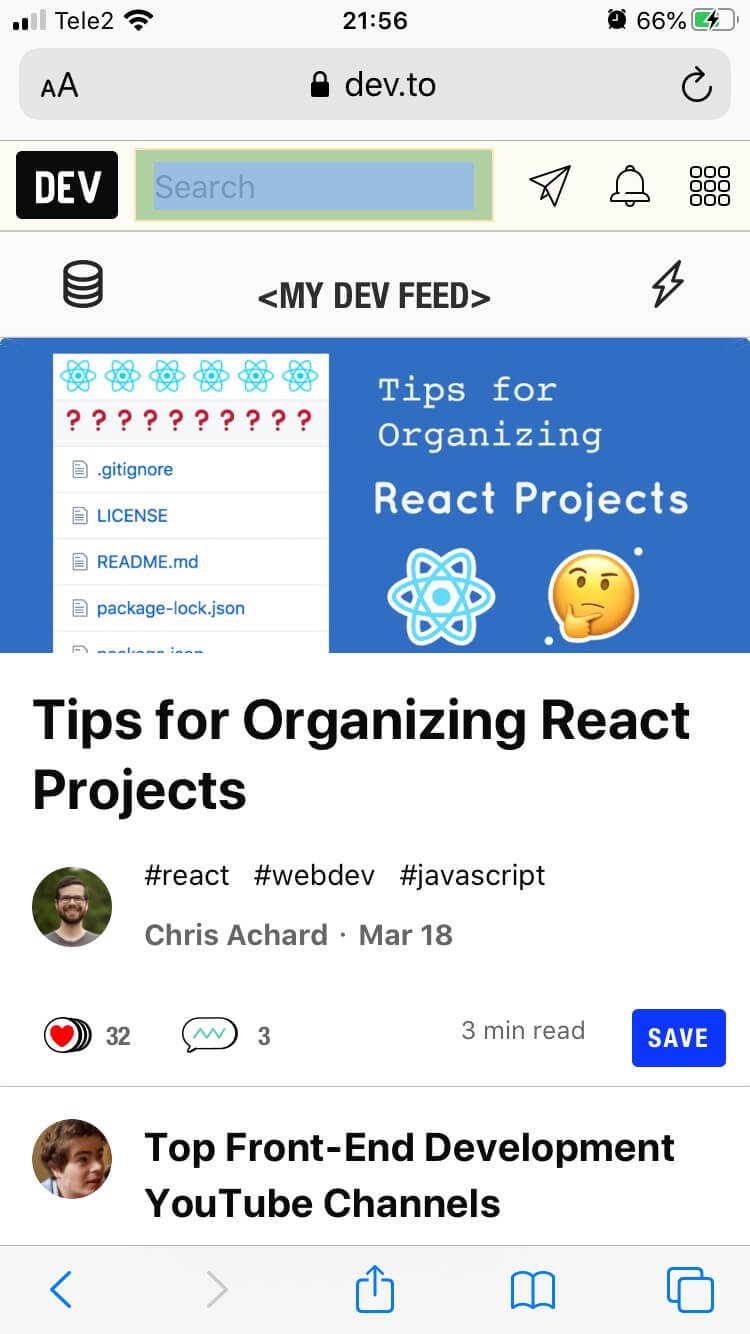
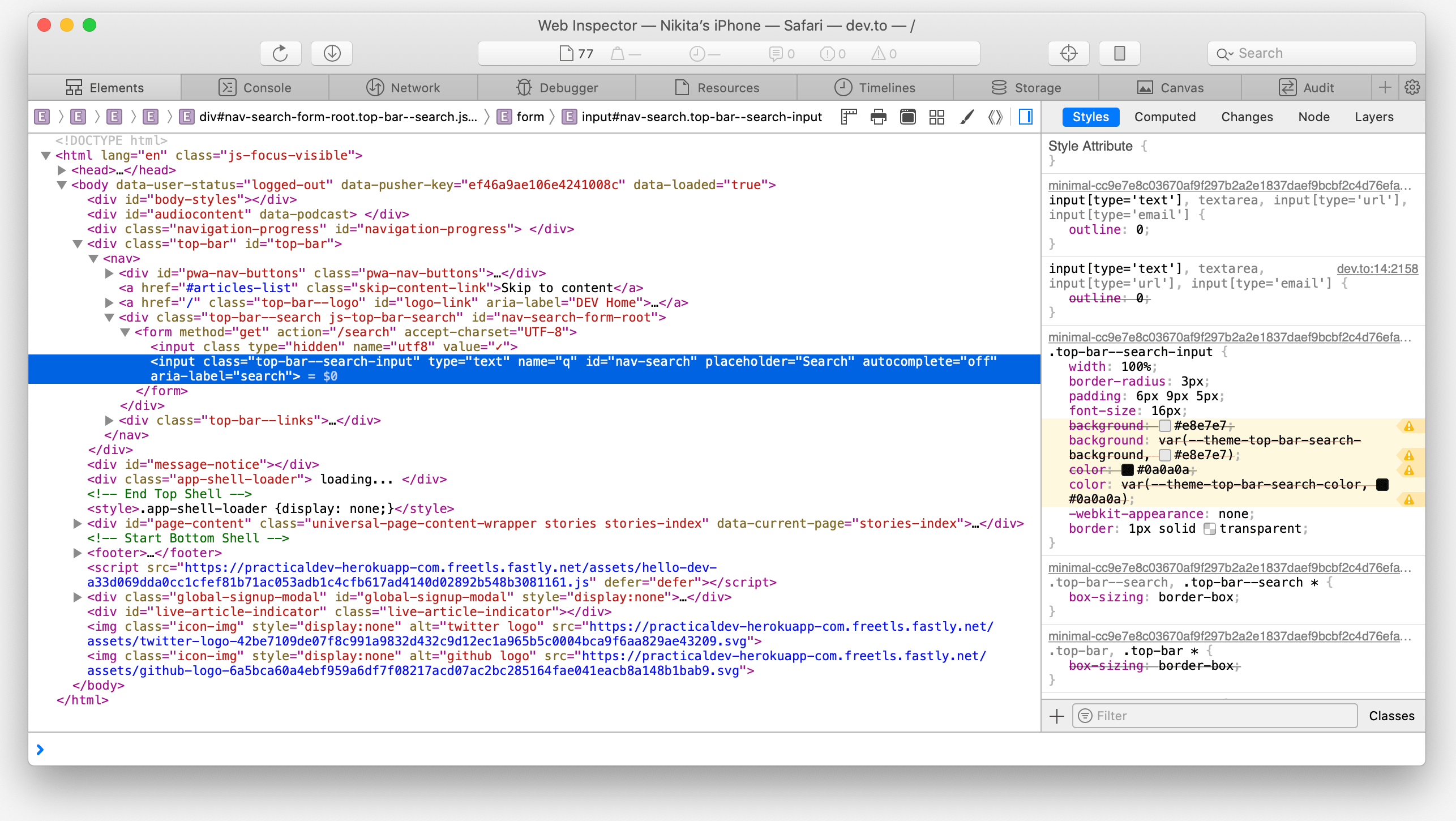
4. Tips
A quick tip while debugging you might want to clear browser cache, to do that go to:
Settings > Safari > Clear History and Website Data
and click Clear History and Data.